HTTP Error WordPress
- Home
- HTTP Error WordPress
How to Resolve HTTP Error WordPress?
Coming across HTTP error on your WordPress site can be frustrating as it does not tell you what might be the problem. There are numerous reasons behind an HTTP error WordPress. This is why resolving the error is not easy that’s where WebClub Live can assist. By the time you finish trying different solutions, you would only feel exhausted. Instead of wasting time, you should read our guide. It will help you resolve the error in no time.

HTTP Error WordPress
When you try to upload a video or image, you will come across the generic WordPress HTTP error. WordPress allows you to access al your images and videos using its in-built media library tool. However, it does have specific rules and settings and we at WebClub Live can assist.
For instance, if you upload an image or video that does not meet the specifications, you will encounter the error. However, getting to the root of the problem is not as easy. Typically, the error boils down to either a problem from the user’s end (a problem with a plugin, a large file size, or incorrect file format) or am issue with the WordPress host. The following steps will help you resolve the HTTP error WordPress.
Clear Browsing History and Refresh the Page
One of the things that you can do to resolve HTTP error WordPress is clearing browsing history and refreshing the page. Keep in mind that a temporary hiccup might be to blame for the problem. When you clear stored data on the browser, the error should be resolved. All you have to do is head over to settings and clear history. You must select clear cache and cookies to get the job done. Then, simply refresh the page and upload the media file once again.
Use a Different Browser
Another tip that will help you resolve HTTP error WordPress is using a different browser. Try accessing the website from a different browser and upload the file. It should take care of the problem in most cases. Some browsers you can use include Google Chrome, Internet Explorer, Mozilla Firefox, and Opera Mini.
Resize the File
Sometimes, you just need to resize the file to be able to upload it. The webhost might have placed a restriction on the file size that you can upload to the website. It could be anywhere from 2MB to 150MB. If the file size exceeds the limit, there will be an error. What you can do to resolve the matter is shrink the file size. There are plenty of online tools that you can use to do so. Compressing the image should do the trick. Besides, it is recommended that you keep the file size at a minimum. The image size should be under 100KB unless you need to place high-resolution pictures on the website.
Conclusion
You can keep on posting images and videos on your website. However, if you still encounter any issues, you should reach out to WebClub Live to help you out.