Latest News
 Latest news
Latest news
- Which cloud storage service should you buy in 2025? I compared the best options, and here's my pick
- How to turn off Gemini in your Gmail, Photos, Chrome, and more - it's easy to opt out of AI
- My 20+ Google Docs tricks to supercharge your workflow (no extensions required)
- This 30-second routine keeps my Samsung Galaxy watch running like new every month
- This popular Fitbit is $80 off, and comes with a $20 Amazon credit - here's how to cash in
- Own a Samsung smartwatch? These 8 features and settings are very useful (but often overlooked)